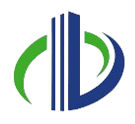Building Information Modelling (BIM) has transformed how we design, analyse, and document structures, and Revit is at the core of this change. The latest research states that 10.40% of companies in the UK use Autodesk Revit as a BIM and architectural design software tool. Structural engineers and designers use Revit to bring their visions to life while easily integrating with architectural and MEPF workflows.
In this article, you’ll explore how to create a structural Revit model during the design development phase in the UK construction industry. This guide will also address common challenges and provide practical solutions, highlighting the tools that make Revit an essential resource for structural engineers. Let’s start.
Understanding the Structural Revit Model in the UK
Autodesk Revit plays a crucial role in the UK construction industry, particularly in structural design. This BIM software enables engineers, architects, and contractors to collaborate efficiently, creating detailed parametric models that integrate seamlessly with architectural and MEPF systems.
Teams adopt Revit extensively to meet BIM Level 2 and higher standards, comply with government mandates for public projects, improve coordination, and deliver cost-effective solutions. In addition, Revit offers tools for modelling beams, columns, slabs, and foundations, enabling structural engineers to streamline design and construction workflows.
Revit’s capabilities enhance collaboration and compliance and bring significant advantages to structural modelling. These benefits make it a go-to solution for modern construction projects.
Benefits of Using Revit for Structural Modelling
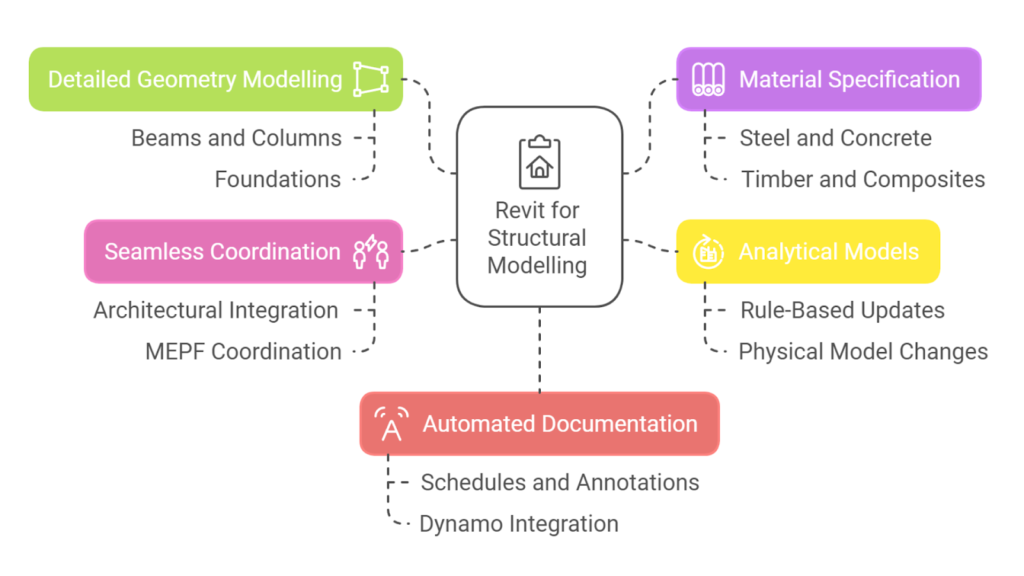
A structural Revit model digitally represents a building’s structural framework, including all load-bearing elements that support the architectural design. It combines geometry, materials, and structural behaviour, enabling engineers to visualise and analyse the building’s performance under different conditions.
The structural model in Revit stands out for its ability to integrate various aspects of building design with precision and efficiency, offering features such as:
- Detailed Geometry Modelling:- Enables precise modelling of structural elements like beams, columns, slabs, foundations, walls, and trusses. You can create foundations for the building model using isolated foundations, wall foundations, and foundation slabs.
- Material Specification:- You can assign materials like steel, concrete, timber, or composites, enabling accurate quantity calculations, structural behaviour analysis, and cost estimation. These materials can be applied to design parts to give the objects a realistic appearance and behaviour.
- Analytical Models:- Generates an analytical model made of stand-alone Revit elements. The analytical elements react to physical model changes only on demand. Structural engineers can use a rule-based system to automatically update the analytical model in response to changes in the physical model.
- Seamless Coordination:- Integration with architectural and MEPF models supports real-time collaboration. Clash detection tools minimise conflicts, reducing costly revisions during construction. You can use the Coordination Review tool to review warnings about changes to the monitored elements, communicate with other teams working on the same project, and resolve issues regarding changes to the building model.
- Automated Documentation:- Streamlines the creation of schedules, annotations, and construction documents directly from the model, saving time and enhancing accuracy. Dynamo allows you to extend building information modelling with visual programming and automate time-consuming manual workflows.
These features make Revit an essential tool for structural modelling, offering a seamless blend of design precision, analysis, and collaboration.
In the UK, where stringent building regulations and standards demand precision and collaboration, leveraging Revit’s capabilities is particularly advantageous. However, to harness its full potential, it’s essential to follow a structured approach tailored to design development.
Key Steps to Create a Structural Revit Model in Design Development in UK
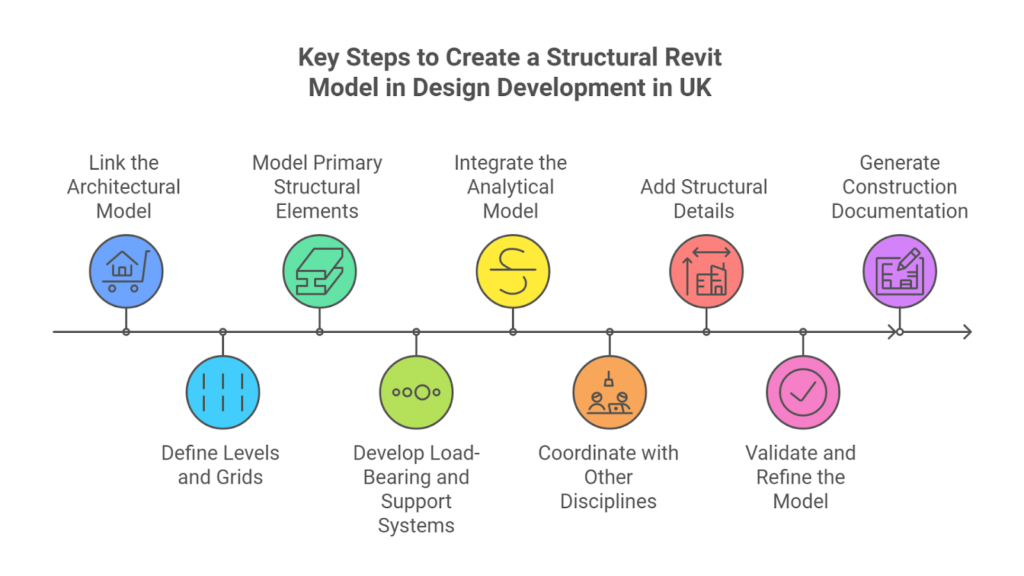
The Design Development (DD) phase transforms schematic designs into detailed models suitable for construction documentation. In this stage, the structural model in Revit serves as the foundation, ensuring precision, seamless coordination, and constructability. Creating an accurate and efficient structural model in Revit starts with these steps:
1. Link the Architectural Model
The architectural model serves as the foundation for the structural model, offering essential geometry, levels, and spatial data. Linking the two models ensures alignment and consistency between architectural and structural designs. To begin integrating the architectural model into your structural workflow, follow these essential steps:
- Navigate to Insert > Link Revit to import the architectural model.
- Align shared coordinates and levels between the architectural and structural models.
- Adjust the Visibility/Graphics Settings to differentiate between architectural and structural elements.
These steps establish a solid connection between the architectural and structural models, ensuring accuracy and consistency throughout the design process. If you want to enhance the integration process further and maintain efficiency, keep these practical tips in mind:
| Tip | Why it Matters |
| Use live links | Keep your structural model updated with architectural changes automatically. |
| Verify alignment | Prevents misplacement of structural elements in the overall design. |
2. Define Levels and Grids
Establishing a solid foundation is critical to the success of any structural model, and in Revit, levels and grids play a pivotal role in achieving this. Levels define vertical alignment, while grids offer horizontal reference points for beams, columns, and walls.
These elements provide the organisational framework, serving as essential reference points for placing and aligning structural components accurately. Here’s how to set up levels and grids effectively to create a cohesive and well-structured model:
- Create levels under Architecture > Level, clearly naming them (e.g., “Ground Floor,” “First Floor”).
- Define grids using Structure > Grid, aligning them with column lines and primary building axes.
- Extend grids and levels across the entire project footprint to ensure consistency.
Once levels and grids are set, you establish a clear structural hierarchy that ensures accuracy and alignment throughout the model. These reference points guide the placement of beams, columns, and other elements while improving coordination across disciplines, reducing errors, and fostering better collaboration.
3. Model Primary Structural Elements
The core consists of primary structural elements like columns, beams, slabs, and walls. Revit’s parametric modelling tools streamline the creation and alignment of these elements, ensuring seamless coordination with architectural and MEP systems. The table below outlines the key aspects of modelling primary structural elements in Revit.
| Aspects | Columns | Beams | Slabs | Walls |
| Definition | Vertical load-bearing elements that transfer loads from beams & slabs down to the foundation | Horizontal structural elements that carry loads from slabs & transfer them to columns or walls | Horizontal surfaces that form floors or roofs | Vertical elements that carry loads from slabs, beams, & roofs to the foundation |
| Tool | Use Structure > Column to place columns | Use Structure > Beam to place beams | Use Structure > Floor to create slabs | Use Structure > Wall to place structural walls |
| Action | Position columns at grid intersections. | Align beams with grids or architectural features. | Define slab thickness and material properties. | Place load-bearing walls along the building’s perimeter or within the footprint. |
| Selection | Material (e.g., steel, concrete, timber) based on design requirements | Appropriate beam family (e.g., steel I-beams, wide-flange beams) based on load requirements | Place slabs according to the building’s floor or roof levels | Material (e.g., concrete, masonry, or steel) based on strength & design requirements |
| Settings | Adjust column height and base to align with floor levels | Ensure beams are placed with the correct orientation | Use Structure > Rebar to add reinforcement details for concrete slabs | Adjust the wall height to align with floors or roof levels |
Carefully addressing each aspect, from tool selection to element settings, enables engineers to create a structurally sound and well-coordinated model using Revit. This approach enhances accuracy and streamlines the integration of structural elements with the overall building design. You can model these elements effectively in Revit by:
- Columns are placed at grid intersections using Structure > Column, and the material (e.g., steel, concrete, or timber) is specified.
- Add beams with Structure > Beam, aligning them with grids or architectural features.
- Create slabs using Structure > Floor, defining material properties and slab thickness.
- Add load-bearing walls with Structure > Wall, ensuring alignment with architectural walls.
- Use Structure > Foundation to model pad footings, strip footings, or pile caps.
Once the primary elements are placed, the next step is to refine their alignment and properties to ensure they meet design and structural requirements. Revit’s tools for columns, beams, slabs, walls, and foundations make it easy to customize and coordinate these elements within the model.
Here’s a concise overview of the tools and considerations for modelling these structural components:
| Element | Tool | Notes |
| Columns | Structure > Column | Align with grid intersections. |
| Beams | Structure > Beam | Use predefined or custom beam families. |
| Slabs | Structure > Floor | Define slab thickness and material. |
| Walls | Structure > Wall | Ensure alignment with architectural walls. |
Careful use of these tools and adherence to the outlined considerations enables engineers to create a cohesive and accurate structural model. This enhances the design’s structural integrity and facilitates seamless coordination across architectural and MEP disciplines.
Are you looking for BIM structural solutions?
BIM ASSOCIATES is your one-stop BIM Structural Solution provider for Revit Structural Solutions. They coordinate with the client’s team to develop, record, and streamline the BIM Structural Revit Model, along with the sheets, Bill of Quantities, and Bill of Materials.
4. Develop Load-Bearing and Support Systems
Load-bearing systems like bracing, shear walls, and trusses are crucial for structural stability, helping resist lateral forces such as wind and seismic loads. Here’s how to model these critical components in Revit:
- Use Structure > Brace to add bracing systems in key locations, like stairwells or open spaces.
- Model shear walls in areas with high lateral loads.
- For long spans, add trusses using predefined or custom families.
Incorporating these systems equips the structural model to handle lateral forces effectively, improving the building’s safety and performance under various load conditions. Strategically placing bracing, shear walls, and trusses allow engineers to create a well-balanced and robust design.
5. Integrate the Analytical Model
Revit synchronises physical and analytical models, enabling structural design validation and optimisation. This integration streamlines analysis, improves interdisciplinary coordination, and ensures the structure performs as expected under real-world conditions.
The simplified analytical representation, with nodes and lines, provides a foundation for detailed load analysis and structural performance checks. Here’s how to integrate and configure the analytical model in Revit:
- Enable the analytical model for all structural elements by checking the “Enable Analytical Model” property.
- Add boundary conditions and support types (fixed, pinned, roller) using Analyse > Boundary Conditions.
- Apply dead, live, and wind loads using tools in the Analyse tab.
Following these steps allows engineers to use Revit’s analytical tools to conduct thorough structural assessments, identify potential issues, and make data-driven decisions to optimize the design. This integration ensures the structural model aligns with the design intent and performs reliably under real-world conditions.
Configuring key settings is essential to refine and prepare the analytical model for detailed analysis. These settings enable engineers to simulate real-world conditions, validate load paths, and conduct a comprehensive structural performance analysis.
Engineers can improve simulation accuracy by adjusting tolerances, refining mesh quality, and aligning the analytical model with the physical geometry. Additionally, integrating load combinations, material properties, and member connections further strengthens the analytical framework, ensuring it accurately represents the structure’s behavior under different conditions.
To assist in this process, the table below outlines the critical settings and their corresponding purposes:
| Key Setting | Purpose |
| Enable Analytical Model | Prepares the structure for analysis tools. |
| Boundary Conditions | Simulates real-world connections. |
| Load Application | Validates load paths and structural performance. |
6. Coordinate with Other Disciplines
Effective coordination is the backbone of a successful BIM project, ensuring that structural, architectural, and MEP systems work harmoniously without conflicts. Revit’s collaboration tools provide a streamlined approach to identifying and resolving clashes while fostering communication between disciplines. Here are the steps to enhance coordination:
- Use Collaborate > Interference Check to detect clashes and adjust elements like beams, slabs, or walls to resolve conflicts.
- Communicate regularly with architects and MEP engineers to address changes and ensure smooth integration.
Addressing potential conflicts and maintaining open communication ensures a cohesive design process, minimizing costly revisions, improving project efficiency and enhancing the final structure’s quality. Here’s how to ensure smooth workflows and alignment between structural, architectural, and MEP models:
| Challenge | Solution |
| Clash with MEP Ducts | Use interference detection tools to adjust. |
| Misaligned Models | Ensure shared coordinates are set up correctly. |
7. Add Structural Details
Adding structural details is crucial as the design progresses to bridge the gap between design and construction. Incorporating specific components and reinforcements makes the model more comprehensive and ready for accurate documentation. Here are the key steps to enhance the level of detail in your structural model:
- Add connection details such as base plates, gusset plates, and anchor bolts using Structure > Connections.
- Model expansion joints, especially in large or segmented structures.
- Include reinforcement details for concrete elements using Structure > Rebar.
- These detailed models improve clarity for construction teams and ease the transition to the Construction Documentation (CD) phase.
Addressing these details ensures that the structural model is technically accurate and practical for on-site implementation. This level of precision supports smoother construction workflows, reduces ambiguities, and enhances overall project reliability.
8. Validate and Refine the Model
Before finalising the model, validate its accuracy and address any inconsistencies. This ensures that every element is accurate, functional, and ready for construction. Here’s how to effectively review and refine the structural model:
- Perform visual inspections using 3D views, sections, and elevations to spot errors.
- Run preliminary structural analysis in Revit to check load paths and member stability.
- Refine element sizes, materials, or connections based on analysis results.
Thoroughly validating and refining the model allows engineers to confidently proceed to the construction phase, ensuring the design meets all structural requirements. This proactive approach minimizes errors, enhances reliability, and supports successful project execution.
9. Generate Construction Documentation
When the validated model is in place, the next step is to generate comprehensive construction documentation. Revit streamlines this process by enabling direct extraction of detailed drawings and schedules from the structural model. Here’s how to efficiently create construction documentation:
- Create framing plans, foundation plans, and sections using predefined view templates.
- Generate schedules for structural elements like beams, columns, slabs, and rebar quantities.
- Annotate views with dimensions, tags, and notes for clarity.
Leveraging these tools enables engineers to produce well-organized construction documents that facilitate seamless communication with construction teams, ensuring a smooth transition from design to execution. Here are the key document types and their roles in effectively communicating structural details:
| Document Type | Purpose |
| Framing Plans | Show layout and details of beams and slabs. |
| Foundation Plans | Detail footings, pads, and piles. |
| Schedules | Provide material quantities and specifications. |
While creating a structural Revit model offers numerous advantages in precision and coordination, it also comes with challenges. Addressing these effectively is key to ensuring a smooth workflow and delivering a successful project.
Also read: BIM Structure for Structural Engineering: Benefits & Top Tools in 2025.
Tools and Features in Structural Revit Model
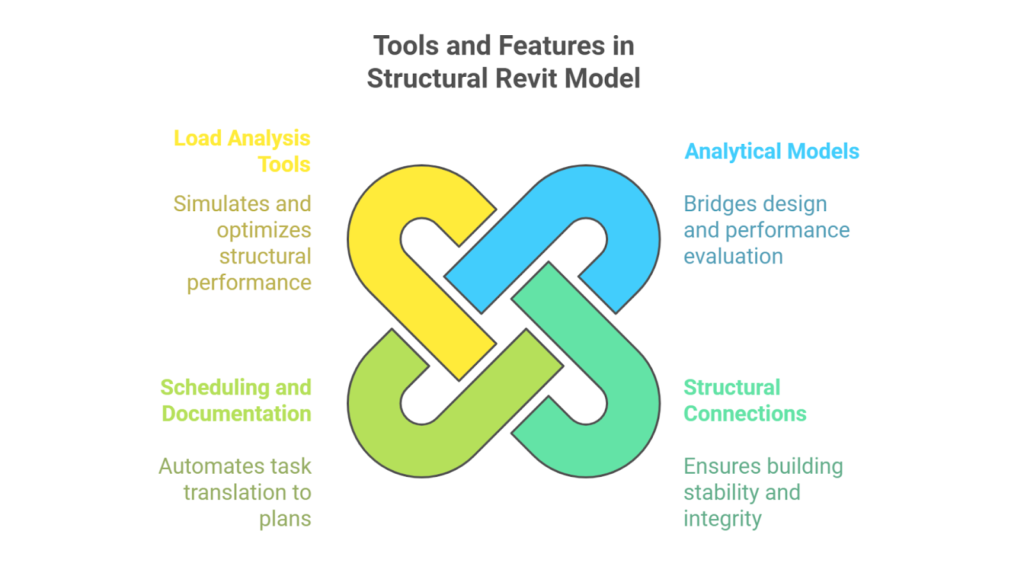
Revit’s structural-specific tools address the unique needs of structural engineering and provide solutions for modelling, analysis, & coordination. They support every stage, from initial design to documentation and analysis. Here’s an overview of the tools and their key features that make Revit a go-to platform for structural modelling.
1. Analytical Models
The analytical model in Revit bridges the gap between design and structural performance evaluation, providing engineers with a streamlined approach to simulate and validate designs. Here are the key features that make Revit’s analytical model a powerful tool for structural analysis:
- Automatic Analytical Model Creation:- Automatically generates an analytical model based on the geometry of structural elements such as beams, columns, and walls.
- Editing Flexibility:- You can independently refine and adjust the analytical model to ensure accurate load paths and proper connectivity.
- Seamless Integration with Analysis Tools: Export the analytical model to ETABS, Robot Structural Analysis, or SAP2000 for detailed analysis and ensure the structural design meets safety and performance standards.
2. Structural Connections
Structural connections are critical for building stability and integrity, and Revit streamlines its modelling and documentation with precise tools tailored for structural design. The key features that make Revit invaluable for structural connections are:
- Library of Standard Connections:- Access a comprehensive library of pre-defined connections, including moment, shear, and splice connections.
- Customisable Connections:- Modify and create custom connections to meet specific project needs.
- Connection Detailing:- Add detailed elements such as plates, bolts, and welds to enhance connection accuracy.
- Verification:- Analyse connections for design compliance using built-in analysis tools or third-party extensions.
3. Scheduling and Documentation
Efficient scheduling and documentation translate structural designs into actionable plans, and Revit enhances this by automating tasks linked directly to the model. Here are the key features that make scheduling and documentation in Revit seamless and precise:
- Automatic Schedules:- Generate dynamic schedules for structural components like columns, beams, and reinforcement, all linked to the model.
- Real-Time Updates:- Any changes made to the model instantly update schedules and documentation.
- Customisable Templates:- Adapt templates to align with specific project or client requirements.
- Detail Views and Annotations:- Create section views, callouts, and annotations to deliver detailed insights into structural elements.
4. Load Analysis Tools
Understanding structural loads is crucial for safety and compliance, and Revit’s load analysis tools empower engineers to simulate and optimize structural performance effectively. The key features that make load analysis in Revit a valuable component of the modelling process are:
- Load Definition:- Define various load types, including dead, live, wind, and seismic loads.
- Load Cases and Combinations:- Create and manage multiple load cases and combinations to simulate real-world conditions.
- Integration with Analytical Models:- Seamlessly calculate load effects on structural elements using the analytical model.
- Preliminary Analysis:- Perform quick evaluations with built-in tools and integrate them with advanced software for detailed analysis.
These tools and features collectively make Revit an indispensable platform for structural modelling. It offers engineers the precision, efficiency, and flexibility to deliver high-quality designs from concept to construction.
Challenges and Solutions in the Structural Revit Model
Overcoming structural Revit modelling challenges requires strategic planning, effective communication, and the right tools for efficiency and accuracy throughout the project lifecycle. Here’s a fresh look at some of these issues and how to address them:
| Challenges | Solutions |
| Complex Geometry and Detailing | Use advanced modelling tools and plugins for intricate geometries. Nest geometry and build relationships between family parameters.Simplify geometry in early phases. |
| Interdisciplinary Coordination | Utilise collaboration tools (e.g., BIM 360, Navisworks).Conduct regular coordination meetings. |
| Performance Issues | Optimise model complexity by avoiding over-detailing. Minimize geometric detail that cannot be seen at the chosen output scale. Regularly clean and audit the model. |
| Error Propagation | Perform regular audits and validation checks.Use Revit’s interference and error-checking tools. Use the Copy/Monitor tool to monitor changes to elements across a multi-discipline project. |
| Parametric Constraints | Properly apply and test constraints to ensure flexibility.Regularly coordinate shared constraints with other teams. You should derive shared coordinates from only one file that defines the coordinates for all other files. |
| Documentation and Detailing | Standardise annotation and detailing conventions.Use manual adjustments to refine construction documents. Enhance construction documents with dimensions, text notes, keynotes, tags, and symbols. |
| Reinforcement Detailing | Employ third-party plugins or tools (e.g., Revit Extensions) for detailed reinforcement modelling. |
| Misaligned Grids and Levels | Establish and align grids/levels with architectural models early in the project. Control how levels and grids display in project views by adjusting their 2D and 3D extents. |
| Lack of Standards Across Teams | Create and enforce consistent templates, libraries, and modelling standards. Define settings, use templates to enforce office standards, and improve productivity. |
| 10. Knowledge Gaps in Revit | Provide ongoing training and encourage knowledge sharing among team members. Autodesk provides online classes and resources to help you learn how to use the software. |
| 11. Repetitive Tasks and Inefficiencies | Leverage automation tools like Dynamo to streamline repetitive tasks. |
Addressing these challenges proactively and following best practices helps teams create accurate, efficient, and well-coordinated structural models in Revit, ensuring successful design development and project delivery. BIM Supports GREEN EARTH.

Revit provides robust tools and features to tackle challenges effectively, enhancing the structural modelling process and supporting structural engineers.
Conclusion
Revit is a cornerstone of modern structural design, providing advanced simulation capabilities, real-time collaboration, and data-driven insights. Upcoming updates promise stronger cloud integration, enabling seamless global collaboration and instant updates to boost efficiency.
With the rise of emerging technologies like AI-driven design optimization, generative design, and digital twin modelling, Revit is poised to empower engineers further. These advancements will enhance performance prediction, material optimization, and workflow efficiency, paving the way for smarter and more sustainable structures.
As it evolves alongside these innovations, Revit continues to address today’s challenges while unlocking future possibilities in structural design. The future of engineering is bright—and it’s built on the foundation of the Structural Revit model.
Are you looking for BIM solutions?
BIM ASSOCIATES is your one-stop BIM Solution provider for Architecture and Structure. Their solutions help clients with better decision-making, cost-saving, efficient construction planning, and green earth initiatives. GO GREEN.
You might also like: BIM Levels and Stages of Development Explained
FAQs (Frequently Asked Questions)
1. What is a Revit model in construction?
Revit modelling helps architects add building parts like windows, walls, and doors into a 3D model. It allows them to quickly create floor plans, side views, sections, lists of materials, 2D and 3D views, and realistic images, all with high accuracy and speed.
2. What is Structure in Revit?
Revit Structure is a powerful Building Information Modelling (BIM) software that helps design and analyse structural parts of buildings efficiently.
3. Is Revit a BIM or CAD?
Revit is a software for BIM (Building Information Modelling), not CAD.